Home |
 |
Home |
 |
How
to view cameras
On
PC
double
click on ipcamvie.exe
allow and install.
Click on "Add a new camera" in the center of the screen.
You arrive on this screen
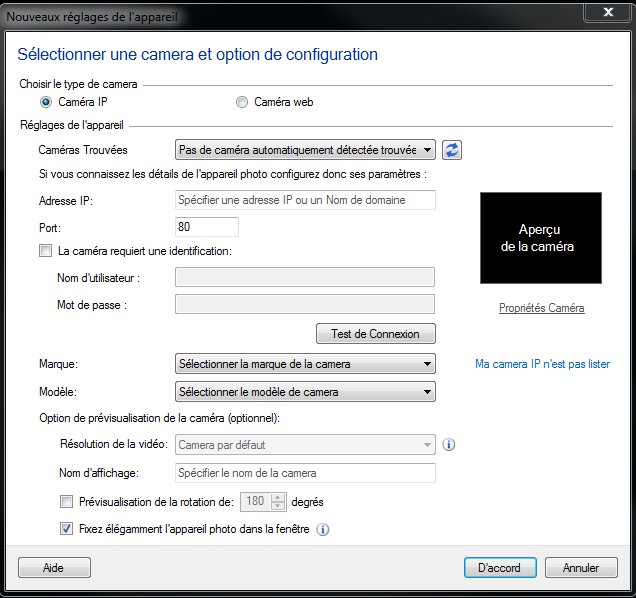
You fill it as follows:
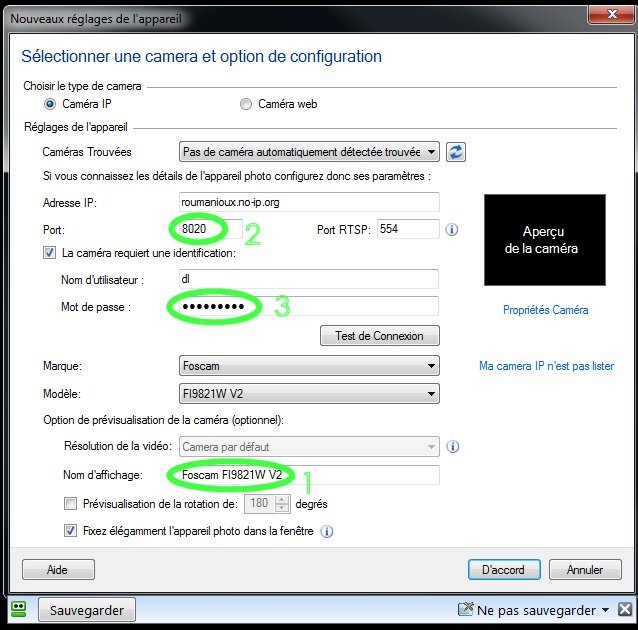
1 - You can choose the name
of the camera
2
-
The box "port" is different according to the cameras:
CHILTONE : 8020 indoor camera 8021
outdoor camera
SCARLTONE : 8022 indoor camera 8023
outdoor camera
TRITZT : 8024 indoor camera 8025
outdoor camera
3 - Your password will be
communicated to you as soon as your dog arrives.
Click on agree.
The camera may take a while to appear
Then click on "Add Camera" at the top right and repeat
the operation with the second camera.
you can move the camera by clicking in the center of the screen.
On
smartphone
Download and install the IP Cam Viewer Lite app.

If you want to avoid commercials, use IP Cam Viewer Pro (paid)

Bottom right: "Manage Cameras", then "Add Cameras",
then IP Camera
You arrive on this screen:
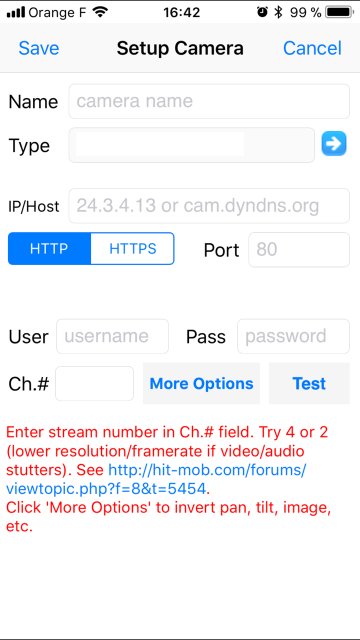
click on the blue arrow to choose the camera
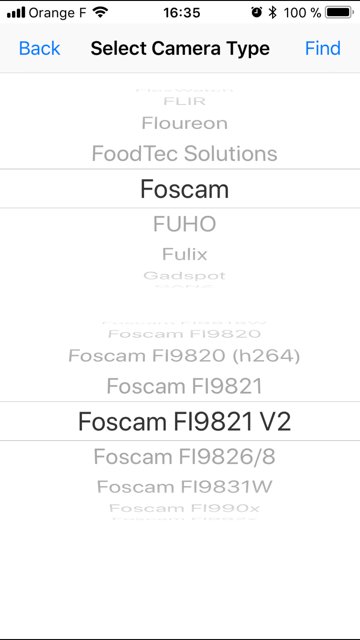
then
fill in the other boxes
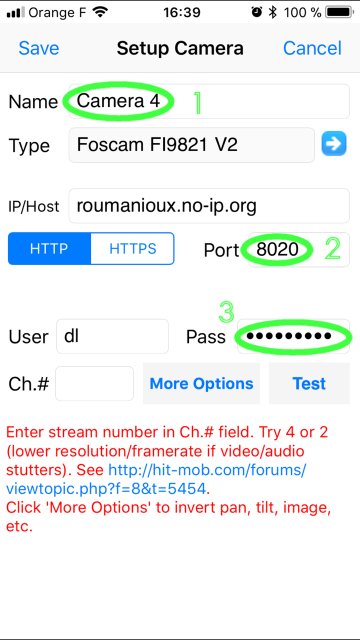
1 - You can choose the name
of the camera or leave it as is.
2
-
The box "port" is different according to the cameras:
CHILTONE : 8020 indoor camera 8021
outdoor camera
SCARLTONE : 8022 indoor camera 8023
outdoor camera
TRITZT : 8024 indoor camera 8025
outdoor camera
3 - Your password will be
communicated to you as soon as your dog arrives.
Click on Save then Back, the cameras are displayed.
You can enlarge them by clicking on them and move the camera
using the red and blue arrows that appear when you click on the
image.
Please do not change the other settings.
Follow the same process to install the second camera (most of the
first settings are stored)